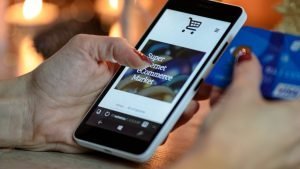In this article i’m going to show simple and easy way how you can quickly make a website.
After reading this article you will be able to make any kind of website by using drag and drop. Using these 5 simple steps you will be able to not only create a website for yourself, but also for others and make money from it.
Let’s start.
How To Make a Website With WordPress In 5 Simple Steps
1
Choose a Domain Name
Domain is the name of your website, for example www.yourwebsite.com. It should be the name that’s best suited to represent your project. Make it catchy and easy to remember. It’s recommended to use .com if possible.
To search if domain name is available to use, go to Domain Checker, enter domain name you like and press “Check It“.
Once you get the name, you can go to the next step.
2
Buy Hosting & Domain
Hosting & Domain are the 2 things which you need for launching your website.
Hosting is the place where your website’s files will be stored.
There are many companies offering to buy such services, I personally chose Hostinger.com because i was looking for the best value for money. They offer both the domain and the host services. Hosting prices start at $ 0,99/month. Domain name ending with .com cost $8.99/yr and if you okay with .online or .site it will only cost you $ 0,99/year !
So to get Hosting & Domain let’s open Hostinger website.
Press “Get Started”.
Choose the plan you like the most and Press “Add To Cart”.
Now enter domain name you would like to use into field below “Grab a free domain”, then choose the domain name ending and press “Search”.
Choose your Domain Name press “Add to Cart” button.
Check if everything is correct and press “Checkout Now”.
Then Hostinger will ask you to Sign Up.
Create account, login, continue to fill details, and make Payment.
So now you are completed the payment and you have got Domain and Hosting.
Let’s go to Step 3.
3
Install WordPress
Once you have registered a domain and have web hosting, now you need to install WordPress into it. WordPress makes it very easy to build a website without knowing any programming or coding.
So let’s install it.
- Login to Hostinger control panel with your account you’ve just created.
- Locate Auto Installer and open it.
- Enter WordPress in the search field and click on its icon.
- Now fill the website details: Language, Administrator Username, Password, Email, Website Title and Tagline.
- Press Install button.
4
Add Free Theme and Plugins You Need.
Changing your theme changes the view what a visitor sees when they browse to your site on the web. I personally like the most Astra and Ocean WP themes. They are the best free themes in my opinion. Both of them also have paid pro versions that have much more functionality. I also used Ocean WP theme to create this page.
To add the theme you need to download it at first.
In WP Dashboard press Appearance > Themes > Add New.
In Search box type “Ocean WP” or “Astra” and press “Install”, and then “Activate”.
After activation you can press “Visit site” and look how your website has changed.
Now we need to install plugin called “Elementor” which will help us to edit the website easily by drag-and-drop.
- Search the Web
- Review Websites
- Listen Music
- Play games
- Test Products
- Complete surveys
- And much more
30 Cash Building Strategies Working From Home
Best websites & apps that will pay you!
No investment needed!
Leave you email and I’ll send the list right now!
In WP Dashboard press Plugins > Add New. Type “Elementor” in search field.
Press “Install Now” and then “Activate”.
Now you have all the tools that will help you to build a website.
Let’s go to the last step.
5
Edit the Content.
And now you are ready to build and customize your website the way you want. At first it seems quite complicated if you have never encountered it before, but after a few watched Youtube videos about Elementor it becomes quite simple.
With free Elementor version you can edit any page of your site, but you can’t edit Header or Footer area. You can change them by going to customize option.
How much and what you can change depends on the theme you choose. All free versions has some kind of limitations. If you want to change everything without any limits, then i suggest you to buy Elementor Pro version and easily customize any area of your website. Moreover, it costs very little, you can check prices here.
Before you start editing your content there are a couple of things you should do at first.
First things you should do in WP dashboard

Join Our Facebook group and You’ll find Video Tutorials there.
- Edit Your profile, go to Users > Your profile and enter there info about yourself and hit “Update Profile” button. You also can change your account password there.
- Go to Settings > General and enter your Site Title and Tagline (in a few words explain what your site is about) and type your e-mail Address there too and press “Save Changes” button.
- Go to Permalinks Settings and check “Post name” option for better Google rank.
- Create menu, you need go to Appearance > Menus > type there Menu Name for e.g. “Main Menu” and press “Create Menu”.
- You need create pages for Menu. Press Pages > Add New and type in Add title for e.g. Home and press Publish and Publish again.
Now select page you’ve created and press “Add to Menu”. Below in Menu setting check if “Primary Menu” option is checked and press “Save Menu”.
Now you can edit the content.
Go to home or any other page of your site and click Edit with Elementor. In this video above (Elementor Tutorial: Getting Started) you can see how easy is to edit anything using ready-made templates. There are tons of Youtube tutorials from which you can learn. Just try and see how easy is that.
- Search the Web
- Review Websites
- Listen Music
- Play games
- Test Products
- Complete surveys
- And much more
30 Cash Building Strategies Working From Home
Best websites & apps that will pay you!
No investment needed!
Leave you email and I’ll send the list right now!
Here’s what you learned to do
- Get domain and hosting.
- Install WordPress.
- Add Themes and Plugins.
- Import ready-made Elementor templates.
- Edit it to make your own website.

Share
Please let me know your thoughts and comments down below. If you find it useful, please like and share it. If you know someone who need website – let him know about it.